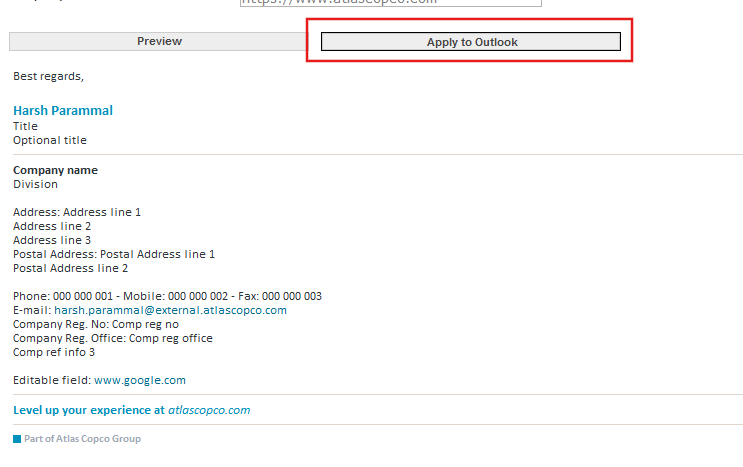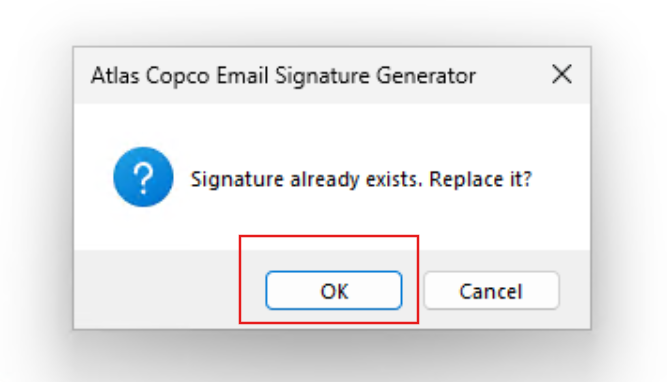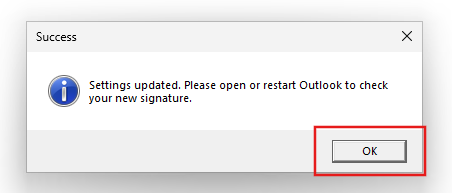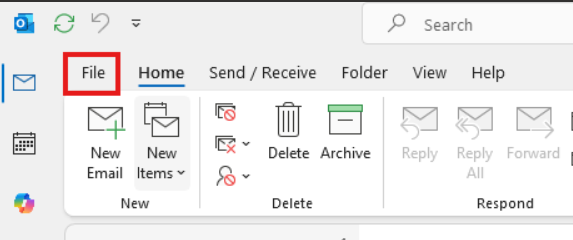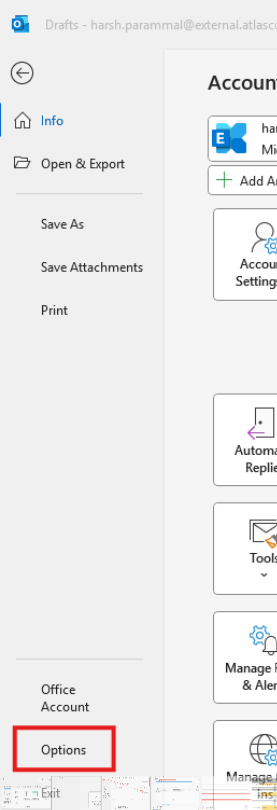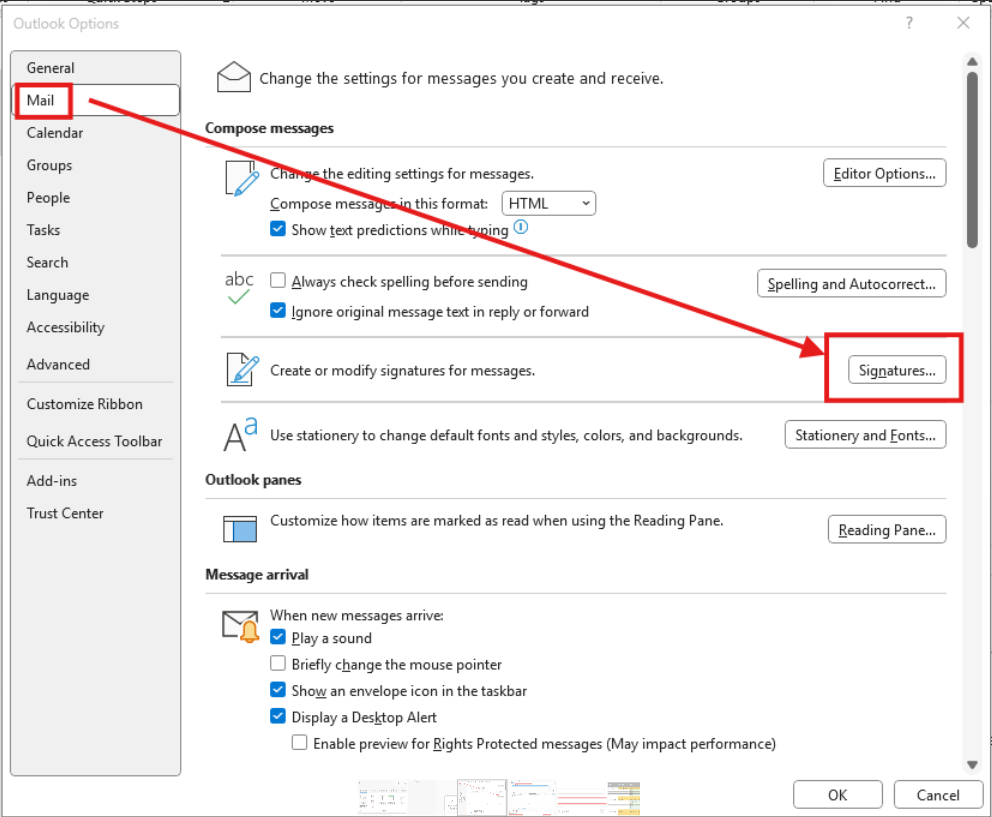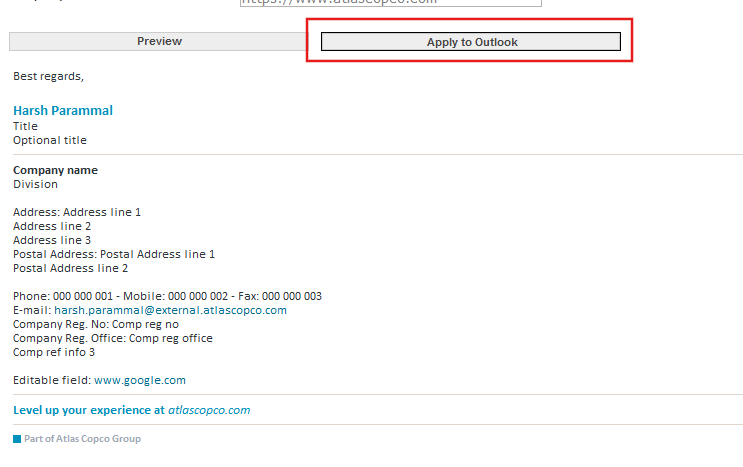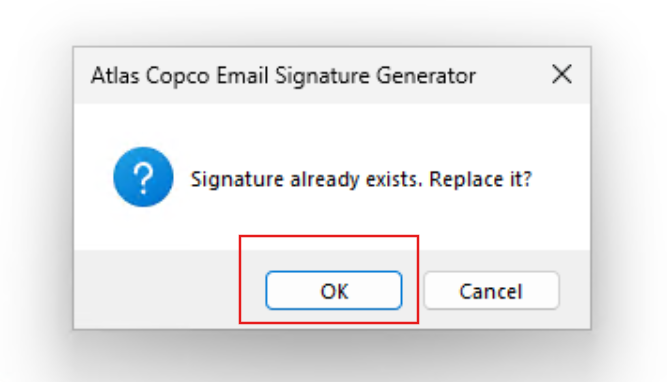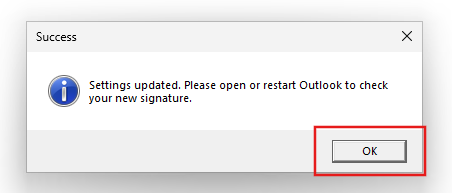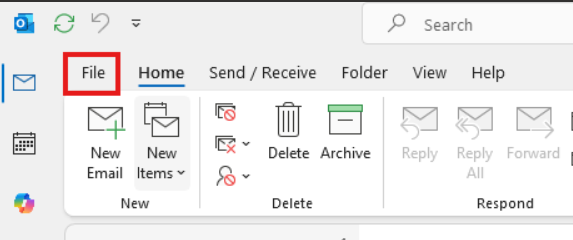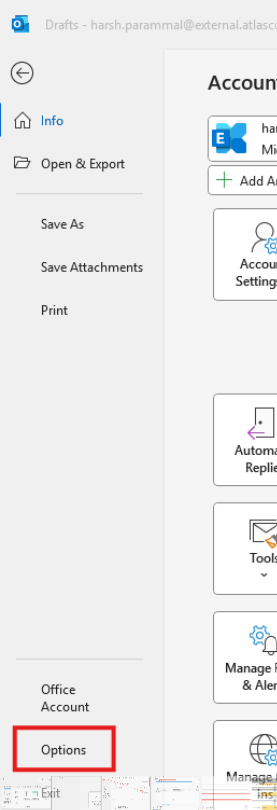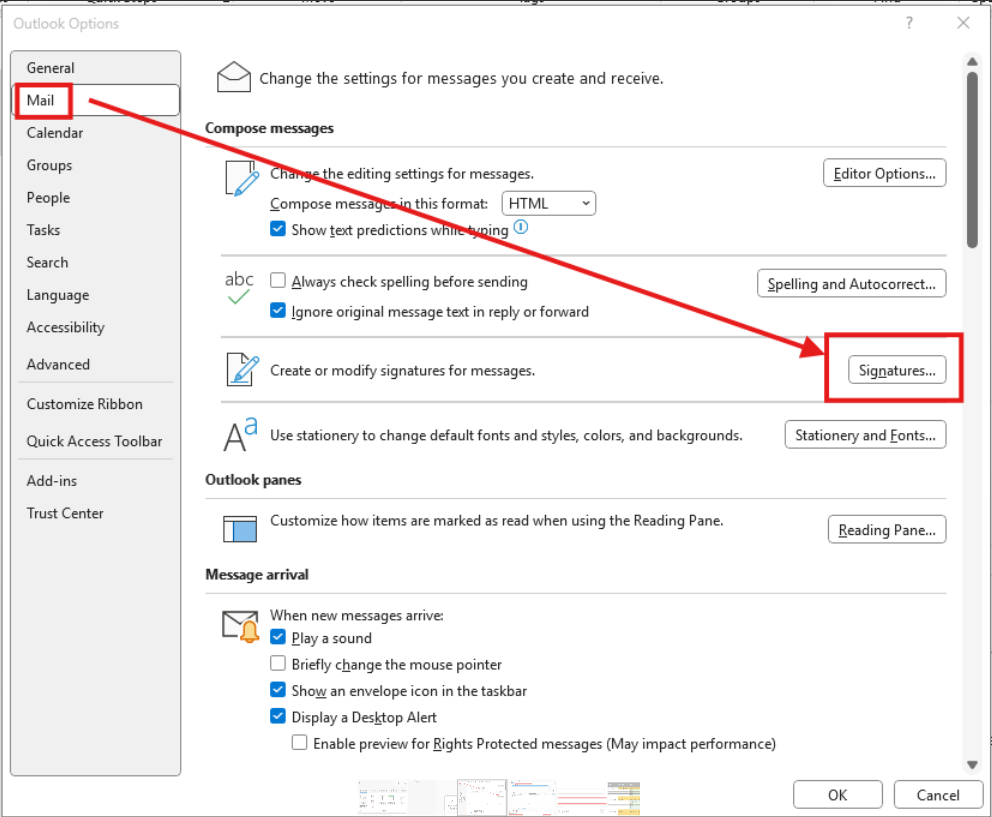Steps to apply the e-mail signature in Outlook Classic
- Click on the button "Apply to outlook".
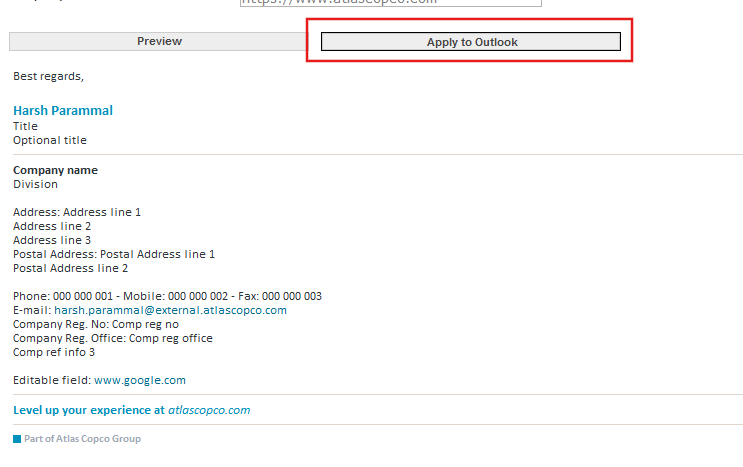
- If alerted about the signature already exist, please replace it.
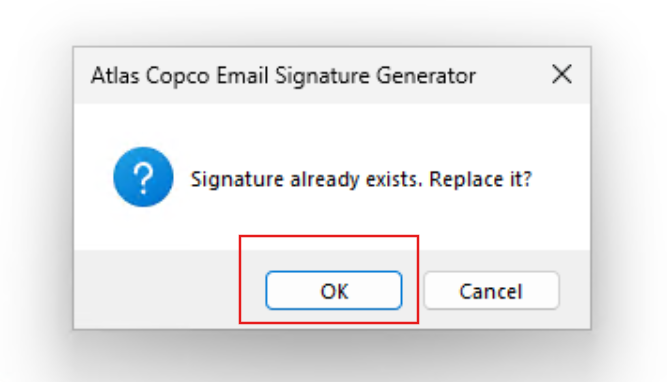
- A success message should appear.
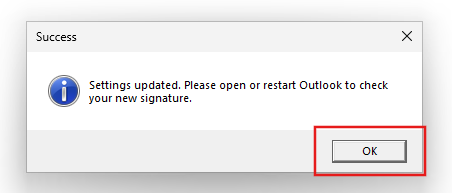
- Open / Restart Outlook Classic
- Open the menu item "File"
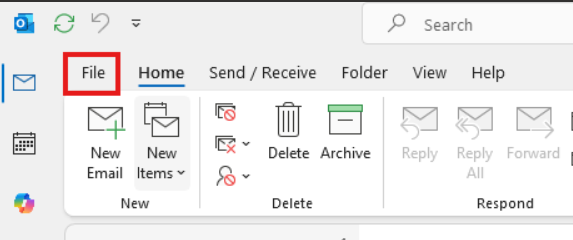
- Click on the menu item "Options" at the bottom of the left sidebar. A dialog popup should open
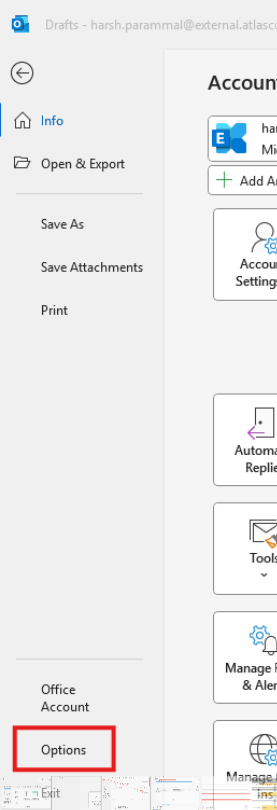
- Click on the “Mail” menu item, then click on “Signatures” button. A new Dialog popup should open.
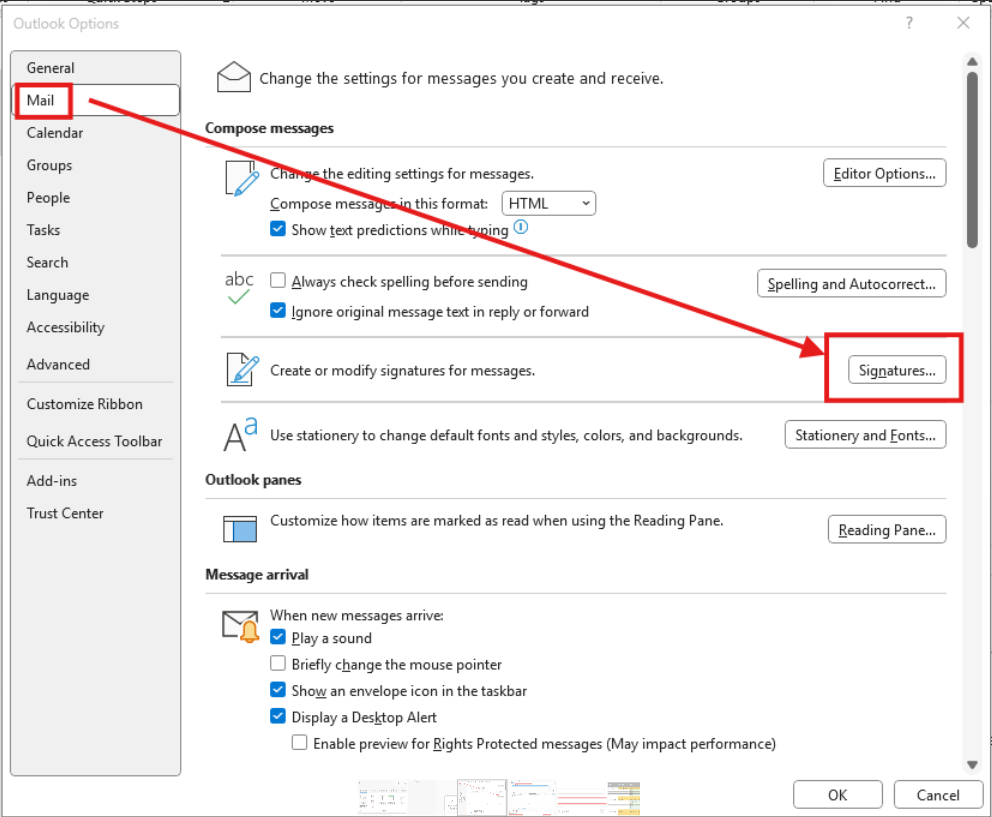
- Verify the email account, Signature selected
- Make sure the default signature dropdown “New Messages” and “Replies/forwards” have the selected signatures.
- !Important: Please click “OK” button. This will make outlook ensure the signatures are present at the “Replies/forwards”.

- Finally, restart Outlook Classic